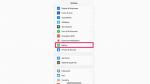The dreaded notification pops up on your phone screen: Your battery is running low. We’ve all experienced the feeling of seeing that percentage drop further and lower with no access to a phone charger. Whether you’re hoping to extend your battery’s life or you need to keep your phone alive for a few extra hours, follow these simple steps to keep a little extra juice in that charge.
First, let’s check the health of your battery to determine if this is the root of your problems.
If your iPhone is older than a year, your battery could be spent.
How to check your iPhone’s battery health:
WHAT TO KNOW ABOUT THE FTC TAKING ON AMAZON PRIME
5 REASONS WHY YOU WANT TO USE AIRPLANE MODE MORE OFTEN
MORE: 5 BEST PORTABLE CHARGERS OF 2023
You’ll note on the prior screen (Settings > Battery) at the bottom of the screen you’ll see a list of apps that are consuming the largest parts of your battery. This may be helpful if you happen to keep apps open all the time. You may want to close them to see if it makes a difference in your battery performance.
HOW TO AVOID VACATION RENTAL SCAMS
How to close an app
The way you close an app depends on the type of device that you have. Find your iPhone or iPod touch model below, then follow the steps.
iPhone X and later
iPhone SE, iPhone 8 and earlier, and iPod touch
ARE 3-D PRINTED CAKES THE FUTURE OF BAKING?
If there is a new iOS, app developers often have to update the apps to optimize performance. That said, be sure to update.
How to check if your iPhone needs a software update:
HOW TO GET RID OF AN OLD EMAIL ADDRESS AS YOUR DEFAULT OPTION
You may already be familiar with Low Power Mode because the iPhone will prompt the option to turn it on when your phone dips to 20% in battery, but you can turn it on anytime in your Settings.
How to turn on Low Power Mode on iPhone:
Low Power Mode will help keep your battery charged longer, but it will stop some apps, like your email, from refreshing in the background.
MORE: DO'S AND DON'TS OF CHARGING YOUR PHONE THE RIGHT WAY
While you don’t want to turn off Location Services completely, you can change the settings for individual applications that don’t need your location at all times.
How to turn off Location Services on iPhone:
Many apps require your location, but opting to allow them to access only while using the program will save your battery.
Turning off Background App Refresh can optimize device performance and extend battery life by preventing apps from consuming resources in the background.
How to turn off Background App Refresh on iPhone:
You can also keep Background App Refresh on and instead toggle off all of the applications you don’t need to check while saving battery.
NOTE: I don't recommend disabling the Background App Refresh function for the system applications. Also, turning the Background App Refresh Off can impact real-time updates, location-based services, and result in limited functionality for certain apps that rely on background processing.
Dimming your screen brightness is a simple yet effective way to conserve battery life.
How to reduce brightness on iPhone:
BE ON HIGH ALERT IF YOU USE THIS POPULAR RESERVATION APP
There are several tips I have discovered to extend the battery life of your Android device that will allow you to enjoy prolonged usage without worrying about frequent recharging.
Settings may vary depending on your Android phone’s manufacturer.
Turning on Power Saving Mode will automatically reduce battery-draining settings like your screen brightness.
How to turn on Power Saving Mode on Android:
AI REVEALS CHEMICALS THAT COULD STOP AGING IN ITS TRACKS
Even if your Bluetooth is deactivated, the nearby device scanning setting will automatically scan for other devices nearby and let you connect to them. This will drain your battery quickly if you’re in a setting with lots of other devices.
Settings may vary depending on your Android phone’s manufacturer.
How to turn off Nearby device scanning on Android:
SAY HELLO TO GOOGLE WALLET'S 6 AMAZING FEATURES FOR ANDROID PHONES
If you're not at home or connected to a recognized WiFi network, your phone will continuously scan for available open networks that your device can connect to. While turning off WiFi and Bluetooth scanning will mean you have to manually select a WiFi network or Bluetooth device, turning this feature off will keep your battery charged longer.
Settings may vary depending on your Android phone’s manufacturer.
How to turn off WiFi/Bluetooth scanning on Android:
BEST WAYS TO SAVE AND RESTORE DOCUMENTS
Stopping background app refresh is a good thing as it helps conserve battery life and improves device performance by reducing unnecessary data usage and freeing up system resources.
NOTE: I don't recommend disabling the Background App Refresh function for the system applications
How to stop Background App Refresh on Android:
Settings may vary depending on your Android phone’s manufacturer.
Turning the Background App Refresh Off can impact real-time updates, location-based services, and result in limited functionality for certain apps that rely on background processing.
MORE: WHICH APPS ARE DRAINING YOUR PHONE’S BATTERY?
Instead of going through full charge cycles from 0% to 100%, it's surprisingly better to give your phone partial charges more frequently. Ending a charge at around 80%-90% is better for the battery's health compared to charging it all the way up to 100%
When it comes to saving your battery life, a few easy steps can make a big impact. Whether you're checking the health of your battery or tweaking settings like Low Power Mode and screen brightness, these tips work great for iPhones and Androids. So go ahead, give them a try, and say goodbye to that annoying low-battery notification so that you'll have some extra juice when you need it most.
Copyright 2023 CyberGuy.com. All rights reserved.